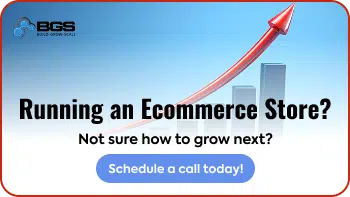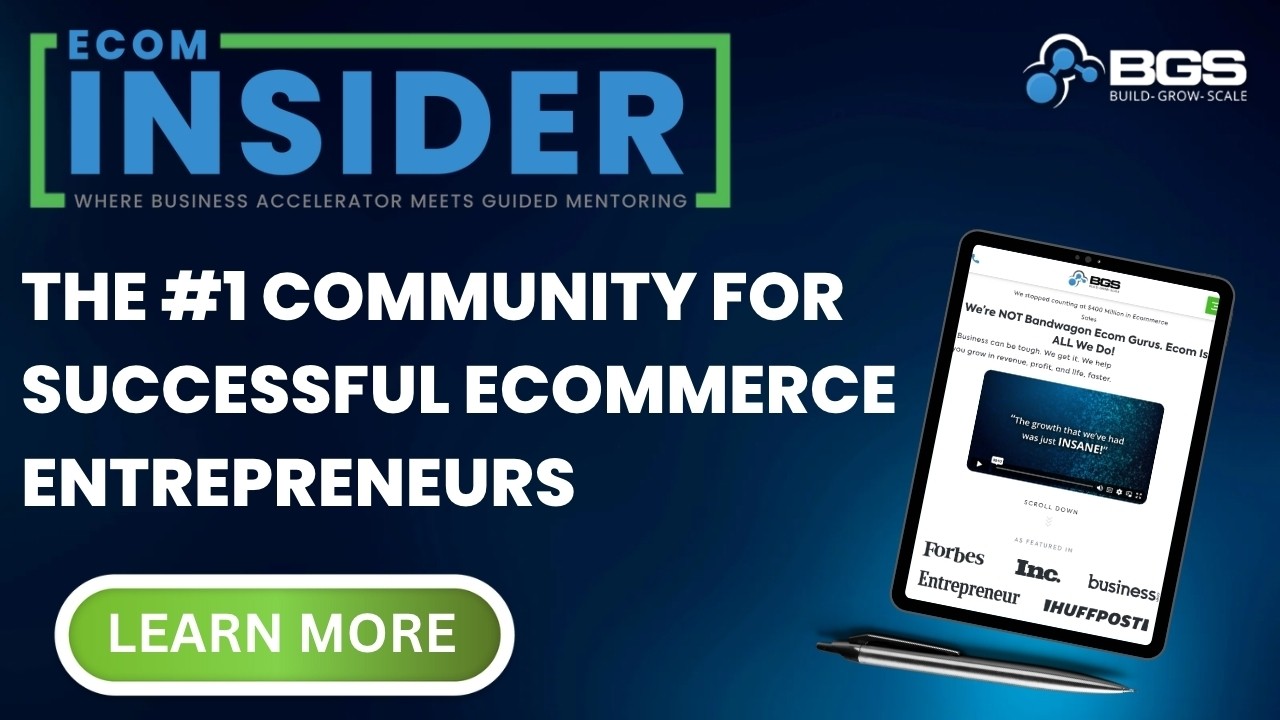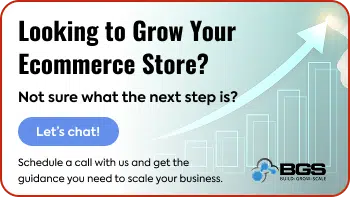Categories and Filters: 3 Tips to Guide Your Customer to Purchase
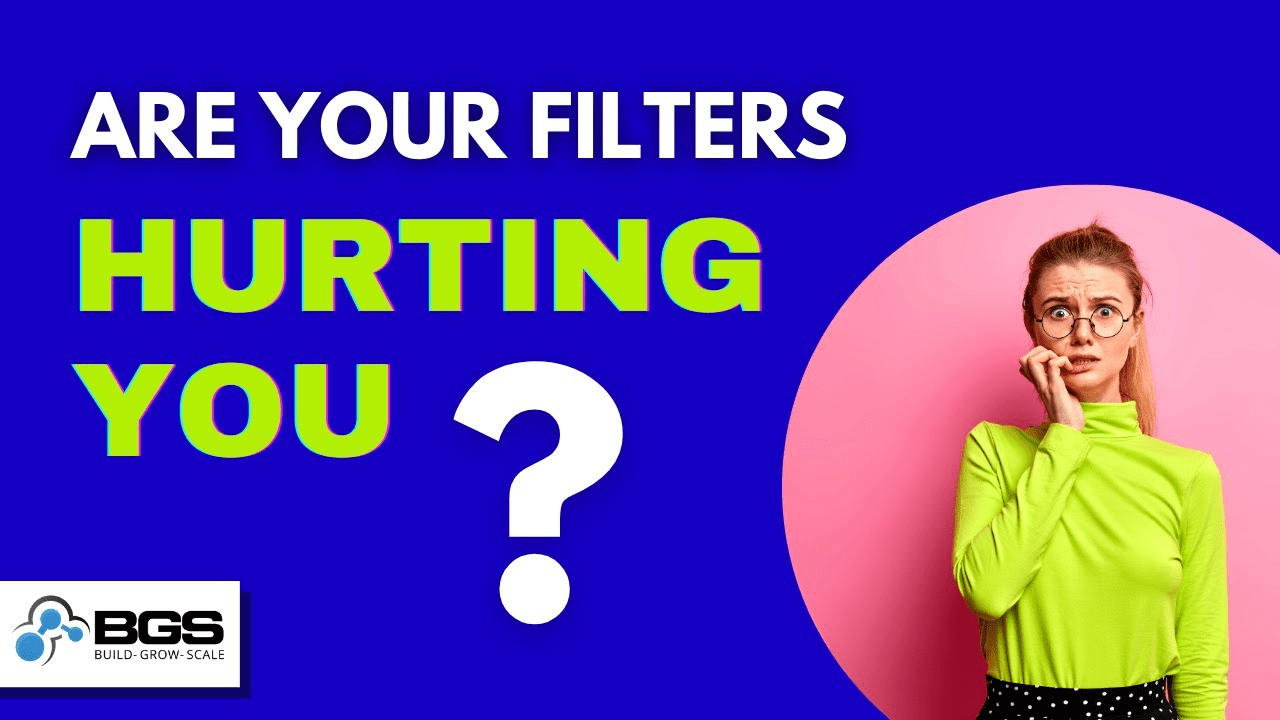
Hey, it’s Brad with Build Grow Scale. I’m a Revenue Optimization™ expert and I help our clients build, grow, and scale their ecommerce businesses. I’m also an instructor and coach with Ecommerce Business Blueprint, which is our beginner’s course.
In this video, we’re going to discuss categories and filters, and how to use them to lead your customers to purchase. So, let’s get to it!
What Are Categories and Filters For?
The purpose of category pages and filters is solely to help your customers find what they’re looking for. Think of it like this: If you go into a bookstore looking for, let’s say, a Harry Potter book, and the bookshelves are not categorized or labeled, it would be like trying to find a needle in a haystack.
It’s the same when it comes to your ecom store. Without category pages, your customers would have to search through all your products, one by one, to find the “one thing” they’re looking for. And who has the time or energy for that?
In addition to providing categories, you also need filters so people can narrow down their selection and really laser-focus on the specific type of product they want.
Three Tips to Guide Your Customers to Purchase
So, without further ado … The following are three tips for correctly using categories and filters to get people to buy from you.
Tip #1: Avoid duplicate and redundant categories and filters.
While you may understand your categories and filters (because you’re the one who created them), you need to ask yourself this: “Could my categories and filters be confusing to my customers?”
If you have duplicate filters or categories, how are your customers supposed to know which one(s) to click? And why are there two of the same option anyway? This comes across as untrustworthy and unprofessional because it’s akin to having typos and grammatical errors on your site. It’s just plain not a good look and makes people think that if you cared about your site or your customers’ shopping experience, you would’ve double-checked this and fixed it before they had to deal with it. And while they may resort to using the search bar to find what they want, making your customers work harder than they should have to can lead to frustration, annoyance, and ultimately cause them to leave your site.
So, let’s take a look at an example. I’m on the Midtown Comics website; they’re the number one or two comic book seller in the world. They have multiple retail locations, including one in Times Square, so they’re a huge company. But they just do not do a good job with their categories, and I’ll tell you why.
Click on “Variants & Incentives” (which doesn’t mean anything to anyone who is not a comic book nerd) and let’s look at the filters on the left. They do an OK job in some places. Here they have a “Release Year” filter that includes monthly options, so this should probably say “Release Date” instead of “Year.”
But if you keep going down, it says “Sub Category.” What does that really mean? And then they’ve got “Dark Horse,” “DC,” “Marvel,” “Image,” “IDW Publishing” … which are all manufacturers or publishers.
The problem is that if you scroll down a bit further, they have an actual “Manufacturer/Publisher” filter. Duplicate categories with different titles … Which one should I choose? On top of that, it just makes the filter section even longer and requires more scrolling, so that’s something they could easily consolidate into one filter to avoid a confusing experience for their customers.
Tip #2: Filters should be well-defined and unambiguous.
Let’s look at Midtown Comics again. Their whole top navigation menu is very unclear to me, so it will be especially confusing for people new to the comic book world. I owned a comic shop inside the mall for eight years, and every day we’d have people that were just getting into comics or getting back into it, and they may not have known a lot of the lingo that the people who are obsessed with comics know.
So, one of the categories here is “Save Up to 50% With Previews.” What the heck is “Previews”?
There’s probably a percentage of your audience that knows, but new people just getting into it or people that are on your site for statues, collectibles, and other things may have no clue what that is. So again, it’s just not clear at all.
The main thing people want to know is, “Where are the comic books?” We’ve got “Variants & Incentives” and “Weekly Releases” … which people may or may not know are comics. And then there’s all the stuff in the main menu that should be in the footer, like “We Buy Comics,” “Store Locations,” and “Track My Order.”
But the really confusing thing here is that a lot of my categories are under a ghost button. Do you see it? I didn’t see it at first. It’s under “Departments.” It’s a blue button on the same blue background, which makes it really hard to see.
When I hover over the ghost button, it opens up a mega menu. When you have a ton of products, you’re probably going to have to have a mega menu, and it gets very challenging.
OK, this is where it can be kind of ambiguous. They have both “Back Issues” and “Comics” … which are really the same thing. Back issues are just comics that were published prior to the current week, so comics that are three or four months old are considered back issues. So you’ve got redundancy there.
Next, we have “Graphic Novels” and “Books” … What’s the difference between the two?
I think the books are going to be text only or text with very few pictures, whereas graphic novels are going to be more of a square-bound or hardcover comic book, or a collection of comics. But again, there’s confusion there.
Someone might also be confused about the difference between “Statues,” “Action Figures,” and “Collectibles” because all three kind of blend together. For instance, “Funko Pop Vinyl” … Is that going to be a collectible or an action figure? It’s not really an action figure, but maybe, kinda. It’s not really a statue, but it’s PVC … But then you have PPC statues, and pewter … And you can see how the back-and-forth confusion happens in a customer’s mind when they’re trying to figure out what these titles mean.
Marvel Funko Pop Vinyls
So, I’d suggest consolidating these three into one department/category titled “Statues, Action Figures & Collectibles,” and then having subcategories to drill down with even further clarity.
To do this, you need to navigate your site like a customer would, or give friends and family tasks, and see if they can complete them on your site. So, you could say to a friend, “Hey, can you find XYZ product(s) using only the site navigation through my categories (not my search)?” And then see how they do, and whether they have problems with it.
User testing is also really good for this kind of thing. We have a ton of videos and articles on user testing that you can check out, so that’s a good way to find out how well users can navigate your site.
Tip #3: Remove tags as filters.
Oftentimes, you can have duplicate tags, especially when you have a lot of different kinds of products on your store. You may have singular and plural tags. For instance, I’ve seen cases where someone had both “Hoodie” and “Hoodies” … or “T-shirt” and “T-shirts” and “Shirts.” They can all show up as sorting or filter options from your theme by default, so you want to remove tags.
Also, you or your developer may use tags for internal tracking purposes. You could have it where UVP icons show up only on certain items via tags, but you don’t want those internal tags to be customer-facing as filters or sorting options. So, it’s a best practice to just remove tags and filters.
Let’s look at Bass Pro Shops as an example of a site that’s doing a great job. They’re similar to Midtown Comics in that they have a ton of products and also have retail locations all over the country (maybe the world; I don’t know). They have a massive number of products, but they do a great job with their categories and filters.
If you look at their main menu, everything is very neatly organized. I know exactly where to go to find what I’m looking for: “Fishing,” “Boating,” “Shooting,” “Hunting,” “Camping,” “Clothing,” “Footwear,” “Auto & TV,” “Home & Gifts,” and “Bargain Cave.”
So, let’s go to “Hunting.” First, I like that they have a mega menu that doesn’t automatically open. Sometimes when you hover, the mega menu just opens up and covers your whole screen, which can be annoying, not to mention make it hard to navigate. So, I like that you have to click for the mega menu to open, and then you just click off to close it. Very easy, and a better user experience.
There are also subcategories under “Hunting.” “Archery,” then under that they have “Bows,” “Arrows & Accessories,” “Crossbows and Accessories,” “Optics & Scopes,” “Hunting Accessories,” “Tree Stands,” “Trail Cameras,” “Game Calls,” “Decoys,” and the list goes on.
Everything is super clear—there’s no duplication of categories or ambiguity, it’s very easy to navigate, and clear and easy to find what I’m looking for.
Now let’s look at their “Clothing” category. Apparel categories can be confusing because you’ll often see duplication where there’s possible crossover between product types. So for instance, you might have “Outerwear” and “Jackets” … or “Outerwear” and “Hoodies.” Well, technically, a hoodie is outerwear. So, a lot of times you can have ambiguity and duplication with these types of categories. But again, Bass Pro Shops has done a great job with their category names.
They’ve got “Jackets, Coats & Outerwear,” “Shirts & Tops,” “Pants & Shorts,” “Clothing Accessories,” “Hats & Caps,” “Swimwear,” “Base Layers,” etc. So, everything is just super easy to find.
And let’s just take a quick look at their filters before we wrap up. If you go to “Men’s Shirts & Tops,” you’ll see you can filter by “Availability” because they have brick-and-mortar store locations. And you can do in-store pick-up, so that’s pretty cool. You can filter by “Category,” “Current Offers,” “Type,” “Brand,” “Color,” “Size,” “Price.” So again, very clear-cut filtering options with no ambiguity or duplicates. They’ve done an excellent job.
Wrap-up
So, that’s it for today. I hope you enjoyed this video. If you did, remember to click the “Like” button and subscribe to our channel. Also, leave a comment if you have a question, anything to share, or if there’s a topic you’d like us to cover in an upcoming video.
And if you’d like us to help you build, grow, or scale your ecommerce business, just go to workwithbgs.com to schedule a free strategy session. We’ll talk about where you are, where you want to go, and come up with a plan to help you get there.
I’ll see you next time.