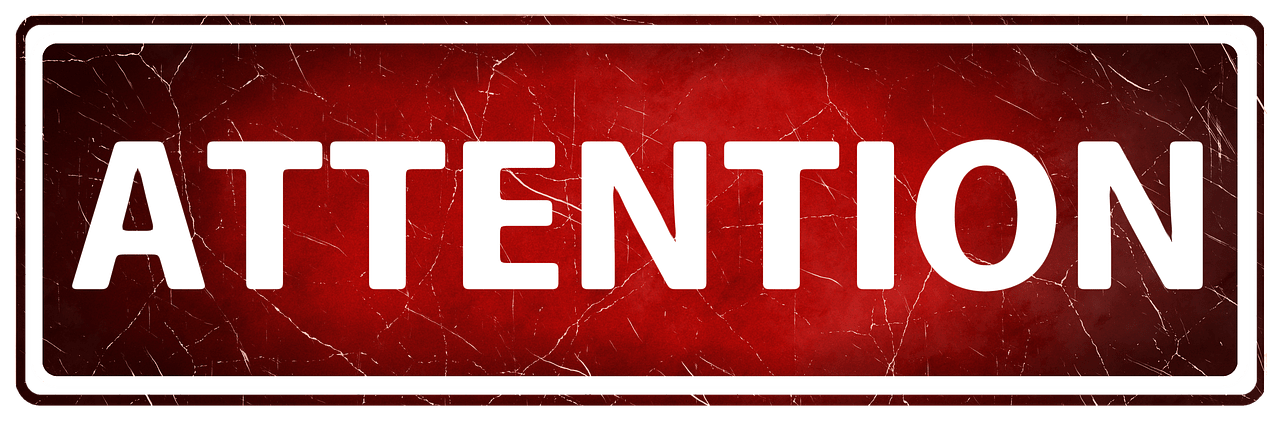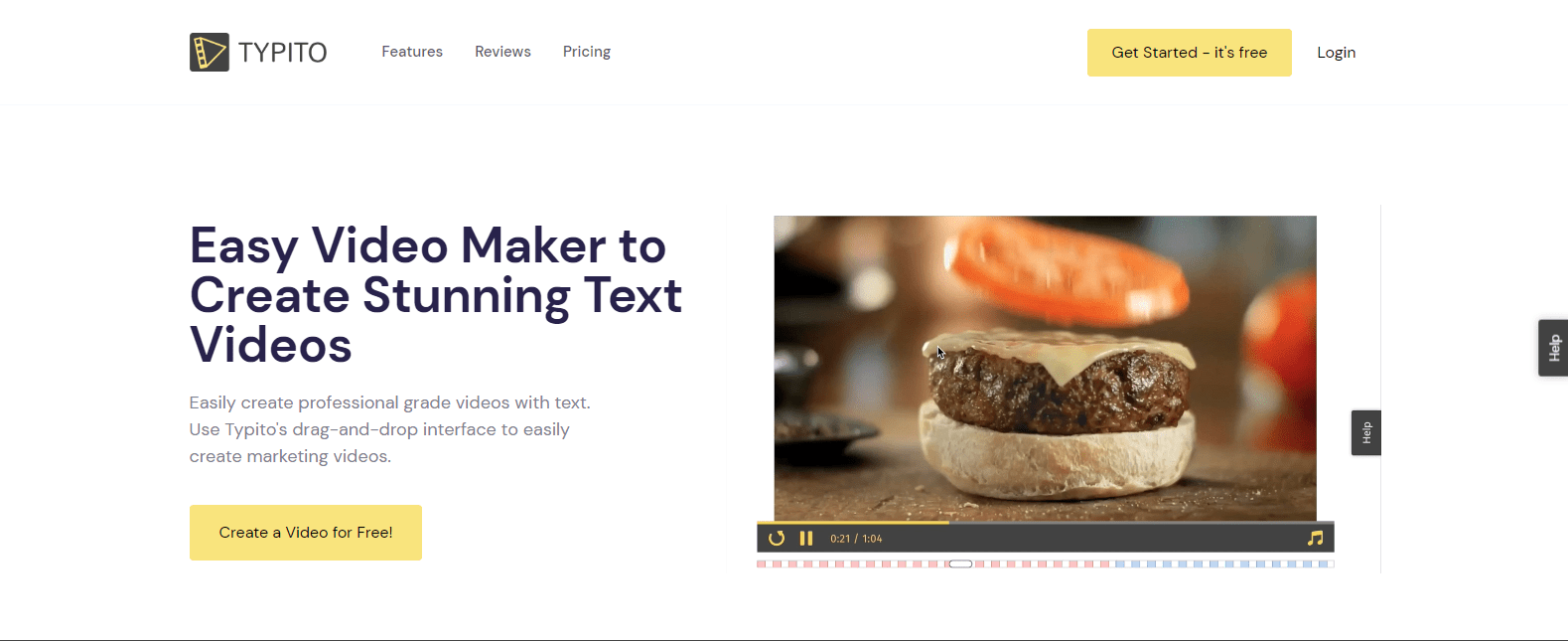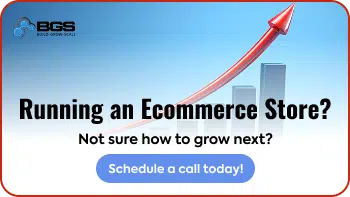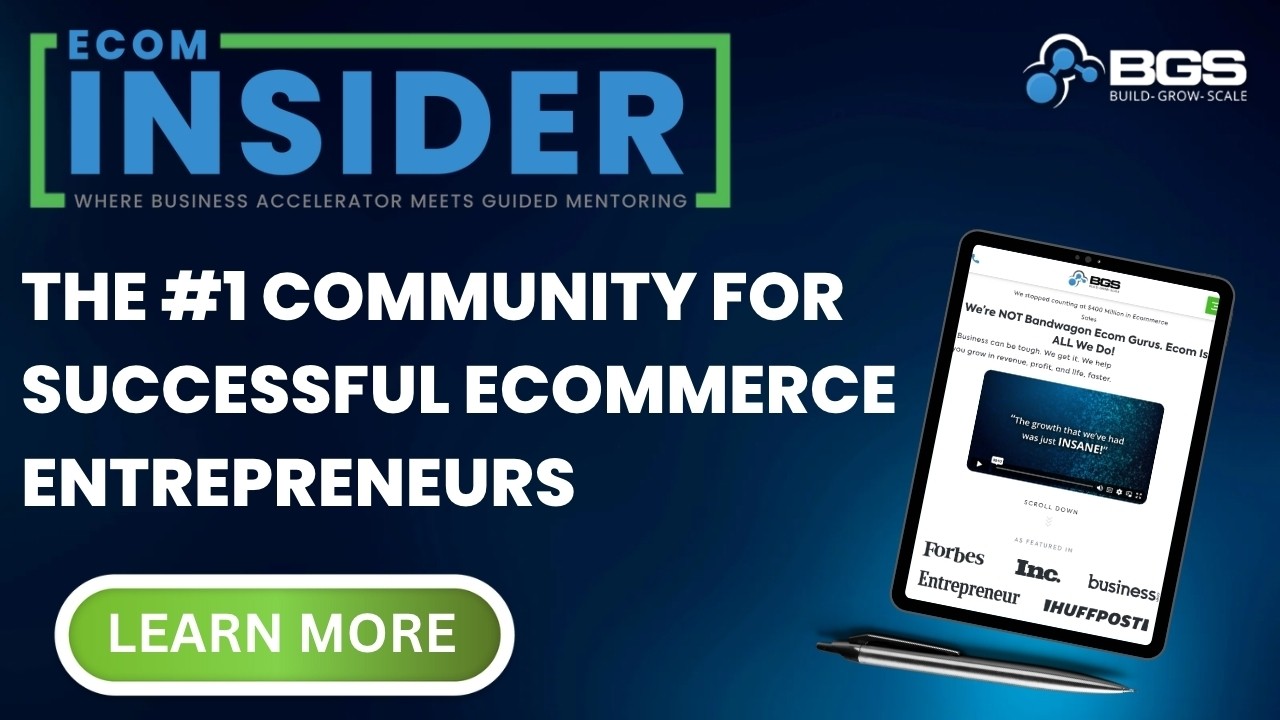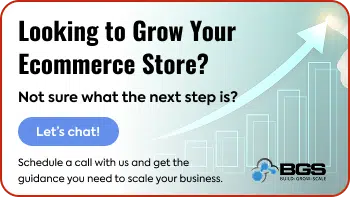The Best Free Video-Editing Software for Creating Compelling Ads in 2021

Taylor Malahoff | Feb 02, 2021
Reading Time: 7 minutesI was a young university kid once who thought about becoming a YouTube sensation. I loved to create and edit my own gaming videos and also filmed my adventures when I traveled to South Korea. In those days, I made a few videos and managed to learn a lot about video editing.
There were a lot of challenges being in university, especially trying to stay on a budget. I was already in the tuition trap that many students experience. But I did the best I could.
I remember looking at all the video-editing software available at that time—like Adobe Creative Suite and VEGAS Pro by Sony Creative Software—and realizing that they’d cost me an arm and a leg. I couldn’t simply purchase the software. I had to get creative … That’s when I found the free options, although, back then, there weren’t many options.
These days, we’re in luck because there’s a wide variety, and soon I’ll describe some of the best free software available today and the types of people and goals they’re best suited to.
Please Read This First!
When I ventured into ecommerce, I quickly realized that creating unique and compelling ads was extremely important and could make or break your business. I saw that testing to determine the most effective scroll stoppers (thumbnails), eye-catching content, and similar elements often made the difference between zero and 100+ sales a day.
So before I go into detail, I need to preface my recommendations for free video-editing software by saying this: It’s very important that you have truly professional-looking ads.
If you’re not able to create high-quality ads yourself (or don’t have the time or desire to do so), I strongly recommend you hire an expert. (Fiverr and Upwork are great websites for that.)
However, if what you want is to venture into the world of video editing and learn an awesome skill that you can use for anything in this digital age, keep reading!
Free Drag-and-Drop Editors
This is the type of video-editing software that I recommend to everyone who just wants to use something easy and fast that they can learn quickly. This type of software is the Canva of video editing. (If you don’t know about Canva, I recommend you check it out as it’s an awesome online tool for photo editing!)
The following software is easy to use and free—up to a point! Most companies are likely to have some restrictions on more advanced functions and features to encourage you to purchase their full service.
1. Typito
Typito is great. I’d say that this is the software that’s most like Canva. With Typito, you can:
- Drag and drop certain types of animations.
- Add your text, branding, colors, fonts, and styles.
- Use any of 500+ video templates to get yourself started. All you have to do is drag and drop.
- Use any of 20+ video formats and aspect ratios to match the specifications for multiple social media platform options.
- Use any of 600,000+ free photos from Unsplash.
Note: You don’t need to select photos through Typito. You can always go directly to the Unsplash and Pixabay websites to download images for free.
The drawbacks with Typito: You’re allowed to create only four video projects per month on the free plan. The videos also come with a watermark. Typito charges $10.00 per video to remove it.
My take: I recommend trying them out to see if their platform is right for you.
Typito video editor. (Mmmm—burger videos!)
2. Wave.video
Wave.video is another strong drag-and-drop contender. This software provides a lot of the same features as Typito but also stands out with an inspirational calendar that gives you video ideas (which is great for social media planning).
With this software, you can:
- Create auto-generated video landing pages.
- Host your videos on their platform.
- Select from loads of stock images and videos, if you need them.
The downside to Wave.video: The free plan only allows you to edit up to 15 seconds of video. The next level of the plan allows 15 minutes.
My take: I would have put this one above Typito, but the amount of “free” access you get is more to test out the software than to use it.
Free Advanced Video Editors
By advanced video editors, I mean the kind of software you can get lost in for hours. To use these, you have to learn your way around and that’s a commitment.
But when you do, the sky’s the limit! You can do a lot of amazing edits and create wonderful ads with these, but it does take time and effort.
The good thing about these video editors is that they’ve been used successfully in professional settings like movies, including The Wolf of Wall Street.
Also, almost all of the amazing features that you can use are 100 percent free. (Some of the more advanced features for movie editing are usually behind a paywall, but it’s most likely that you’ll never need to use them.)
1. DaVinci Resolve
This one is powerful. It has all you could ever need in a post-production editing software. Hollywood uses this one, and it’s free!
Now, I could talk for days about all the features DaVinci Resolve offers, but let me just give you the important part:
- This software can be used to edit not only your video, but also your audio.
- It can handle any 2D or even 3D effects.
- It comes with animations you can use.
- And the makers constantly update it.
- At the time of this writing, the beta for DaVinci Resolve 17 is out.
The only con for DaVinci Resolve: It takes time to learn it—it’s not something you can pick up quickly.
My take: Use this software if you truly want to become a master at video editing but be warned—you can get lost in it for hours! It’s extremely powerful and 100 percent free for what you will most likely need. I highly recommend it for anyone who wants to video edit professional-quality videos.
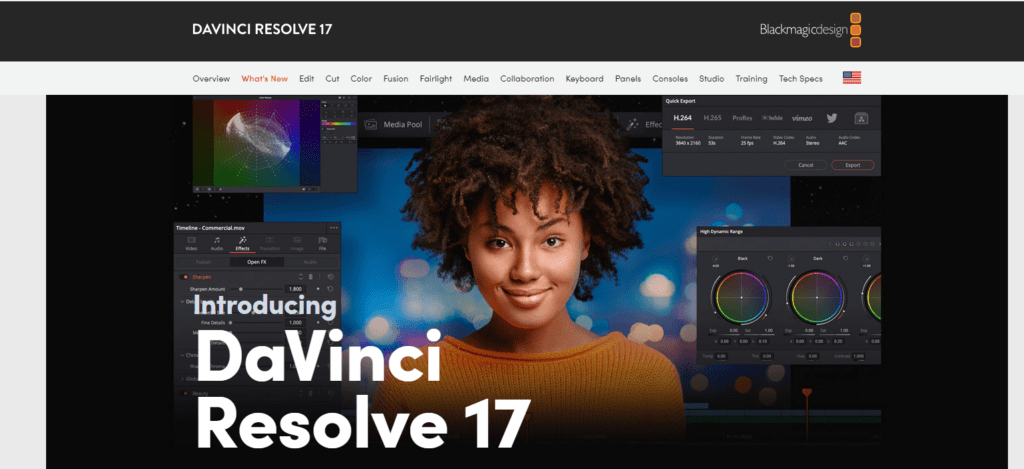
DaVinci Resolve: The best video-editing software, period!
2. Lightworks
Lightworks (LWKS) doesn’t throw as much at you as DaVinci Resolve does. This video editor has an interface that’s a bit simpler to use and, I’d say, is a lot easier to learn while still being complex enough to create compelling ads:
- Its interface is probably the key difference, as it’s quite intuitive for new users.
- It also boasts some royalty-free audio and video content that you can use.
The downside to Lightworks: On the free plan, it does restrict your video output and doesn’t include all of the special effects that you might want to use.
My take: Personally, I’d stick with DaVinci Resolve. But if you’re looking for something easier, then try out Lightworks.
Free Mobile Video Editors
Maybe you don’t have a computer. Or you could just want to edit that Instagram video quickly and on the go. That doesn’t mean you can’t use mobile video editors. Our smartphones are quite powerful, and there are some awesome apps for editing.
Personally, I find the controls to be a little frustrating at times since I’m used to keyboard and mouse editing, but I use these more for short TikTok- and Instagram-style clips.
The downside to these—as it was for the drag-and-drop editors—is that some features are going to be locked behind paywalls to incentivize you to go that extra mile from free to paid account.
1. Wondershare FilmoraGo
This is an app for both Android and Apple IOS. It does everything you need:
- It comes with an easy-to-manage timeline for your videos.
- You can trim, cut, and split your videos.
- You can adjust your playback speed and add text or stickers.
- You can even add your own music. But make sure you’re using royalty-free music!
The downside to Wondershare FilmoraGo: It isn’t totally free, and they do have some features locked, but you can use the free plan indefinitely as long as you don’t use those features.
My take: Wondershare FilmoraGo is a great little app that’s just as powerful as some of the desktop ones. I’d recommend it over some other editors because it keeps it simple and gives you exactly what you need for your ads.
2. InShot
InShot is just as good as Wondershare FilmoraGo but a little bit simpler to use:
- Its interface has more of an Apple style and tries to make it a lot easier to edit with your big fingers on a tiny smartphone screen.
- It can convert video to more than one type of file format, which might be useful if you need another file format for a specific use.
- It also provides a photo editor that you can use to add memes and stickers.
The downside to InShot: It puts a watermark on your videos with the free version. However, you only have to pay $2.99 to remove the watermarks and in-app ads.
My take: Use inshot if you feel the need for something easy with fewer advanced editing options that will make your brain hurt. Great for most videos.
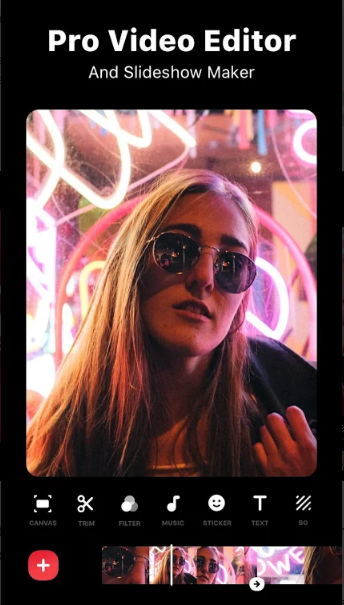
InShot on Mobile
Choose What’s Best for You
At the end of the day, you know what kind of person you are and what sort of projects you want to work on.
Personally, I recommend hiring an expert who knows this stuff inside and out to create compelling and high-quality ads for you.
But if you really want to get into video editing, then my personal recommendation is DaVinci Resolve—and you can thank me later when you become a master at it!
Just keep in mind that in ecommerce, you’ll be busy with a lot of other important things (such as ad targeting, conversion optimization, suppliers, and so on), so don’t let video editing take too much of your valuable time away from that.
About the author
Taylor Malahoff
Taylor Malahoff is currently a Revenue Optimization Expert at Build Grow Scale. He graduated from the University of Northern British Columbia with a Bachelor’s in Marketing and works remotely from the digital nomad hub of Vietnam. Not only does he manage a 7-figure store, but he enjoys market research and conducting A/B tests to address concerns. Taylor Malahoff loves great food. One of his more unusual dishes he has tried is Sanakji, which is chopped up octopus tentacles, a delicacy in South Korea.