How to Add Facebook Pixel to Shopify
james backenstose | Jun 29, 2023
Reading Time: 7 minutesIf you’re running an online store on Shopify and looking to boost your marketing efforts, then it’s time you got acquainted with how to add Facebook Pixel to Shopify. This powerful tool can supercharge your Facebook advertising campaigns, helping you to understand your audience better, track conversions, and even automate your ad bidding. It’s a game-changer in terms of optimizing your ads for success, and the best part? It’s a breeze to set up on your Shopify store.
You might be thinking, ‘Sounds great, but where do I start?’
![]()
Don’t worry, we’ve got you covered. This comprehensive guide will take you through the entire process, from setting up your Facebook Business Manager account, generating your Facebook Pixel code, installing it on your Shopify store, and setting up custom events and conversions. You’ll be analyzing and optimizing your Facebook ads like a pro in no time!
So, let’s dive in and unlock the full potential of your Facebook advertising.
Creating a Facebook Business Manager Account
Before you can add a Facebook pixel to your Shopify store, you’ll need to set up a Facebook Business Manager account. This account is like having a virtual office for managing all your Facebook marketing and advertising activities. It gives you complete control over your Facebook campaigns, business pages, ad accounts, and more. But don’t worry, setting it up is a piece of cake. It’s completely free and only takes a couple of minutes.
All you need is a personal Facebook account to get started. Now, imagine being able to manage all your Facebook assets in one place and, at the same time, have the ability to assign specific roles and access to different members of your team without compromising your personal information. Sounds great, right? That’s what a Business Manager account allows you to do. It streamlines your work process, saves time, and brings more efficiency to your marketing efforts.
Plus, it’s a prerequisite for adding a Facebook pixel to your Shopify store, which is a must-have feature if you’re serious about understanding your audience and boosting your sales. So, why wait? Get started with creating your Facebook Business Manager account today.
Remember, this is your first step towards setting up a Facebook pixel and unlocking the full potential of your Shopify store. Once you’ve set up your account, you’ll be all set to integrate your Facebook pixel with Shopify. This integration allows you to track customer behavior, optimize your ads, and ultimately, drive more sales.
It’s time to take your Shopify store to the next level with the power of Facebook marketing.
Generating Your Facebook Pixel Code
Diving right into generating your unique code, you’ll need to first head to your Events Manager on your social media account. Once there, click on the ‘Connect Data Sources’ button and then select ‘Web.’ You’ll then be prompted to select ‘Facebook Pixel’ and click ‘Connect.’ This process is straightforward and doesn’t take much time.
All you need to do is follow the instructions, and you’ll have your Facebook Pixel code generated in no time.
The next step is to name your pixel. Choose a name that’s representative of your business or Shopify store. It’s important to remember that you can only have one pixel per ad account, so make sure the name encompasses your overall business strategy.
After you’ve named your pixel, you’ll be asked to enter your website URL. This step is optional, but it’s recommended to gain insights about your website’s traffic.
After these steps, your unique Facebook Pixel code will be generated. This code is a powerful tool that will allow you to track the effectiveness of your advertising, understand the actions people are taking on your website, and reach out to audiences you care about.
With your Facebook Pixel code in hand, you’re now ready to take your Shopify store to new heights. It’s time to unlock the potential of your business with superior tracking and targeted advertising.
Don’t worry if this seems overwhelming, the process of adding this pixel to your Shopify store is a breeze. And the benefits? They’re game-changing.
Installing the Facebook Pixel on Your Shopify Store
Now, let’s tackle the installation of this powerful code on your online store. The Facebook Pixel offers tremendous value to your Shopify store. It helps you understand the behavior of visitors on your site, enabling you to refine your marketing strategies and ultimately drive more sales.
So, how do you go about embedding this gem into your e-commerce platform? It’s simpler than you might think.
First, navigate to your Shopify admin, then click on ‘Online Store’, and finally on ‘Preferences’. Scroll down, and you’ll find a section labeled ‘Facebook Pixel’. This is where you’ll be pasting the pixel code you’ve previously generated. Simply paste the code into the box, and voila! You’ve successfully integrated the Facebook Pixel into your Shopify store. This step is crucial in connecting your online store with Facebook’s powerful data analytics.
Don’t be alarmed if you don’t see immediate results. It may take up to 20 minutes for the Facebook Pixel to start collecting data. In the meantime, you can use Facebook’s Pixel Helper tool to ensure it’s installed correctly. Remember, the data you’ll receive from this tool will help you optimize your ad campaigns and increase your return on investment.
So, go ahead and install that Facebook Pixel on your Shopify store today. Your business will thank you.
Setting Up Custom Events and Conversions
After successfully integrating this powerful tool into your online store, it’s time to start setting up custom events and conversions that will provide you with even more insight into your customers’ behavior.
These events are actions that your customers take on your website, like making a purchase, signing up for a newsletter, or adding a product to their cart. By tracking these activities, you’re not just getting a clearer picture of your customers’ journey, you’re also obtaining the data necessary to refine your marketing strategies and boost your sales.
Setting up custom events on Facebook Pixel isn’t as complex as it might seem. First, you need to identify the key actions you want to track on your Shopify store. Once you’re clear on this, you can then create the corresponding custom events in your Facebook Ads Manager.
You just need to go to the ‘Pixels’ tab in your Facebook Ads Manager, click on ‘Set Up’ then select ‘Custom Conversions.’ From there, you can define the event category, action, and parameters that align with the desired customer activity.
Now, you’re not just tracking, but you’re also optimizing. Once these custom events are set up, you can use the data collected to optimize your Facebook ads for specific conversions. This means you’re not just shooting in the dark with your ad spend anymore. Instead, you’re making informed decisions based on actual customer behavior data.
This way, every dollar you spend on your Facebook ads is an investment into attracting the right customers and driving the most valuable actions for your business. You’re now ready to turn insights into action and action into growth.
So, don’t wait any longer, start setting up those custom events and conversions today.
Analyzing and Optimizing Your Facebook Ads
Harnessing the power of the data collected from your custom events and conversions, you’re in a prime position to scrutinize and enhance your online ad campaigns. This data is a goldmine, offering you invaluable insights into the customer journey, from the first ad click-through to the final purchase.
The Facebook pixel allows you to understand which ads are driving sales and which ones might need a redo. By analyzing the data, you can optimize your ads for better performance, targeting those who are most likely to make a purchase.
The Facebook pixel also allows you to create lookalike audiences – essentially, people who are similar to your best customers. This feature can be a game-changer for your ads, allowing you to reach new customers who are likely to be interested in your products based on their similarity to your existing customer base. This kind of intelligent targeting can significantly improve your return on ad spend, ensuring you’re putting your marketing dollars to the best possible use.
Armed with this information, you have the power to transform the effectiveness of your Facebook ad campaigns. You can refine your targeting, tweak your ad creatives, and optimize your budget to get the most bang for your buck.
All in all, adding the Facebook pixel to your Shopify store is a simple step that can unlock a world of potential for your online ad campaigns. It’s a tool that empowers you to make data-driven decisions, maximizing the impact of your ads and driving more sales for your business.
Frequently Asked Questions
What is a Facebook Pixel and why is it important for my Shopify store?
A Facebook Pixel is your secret weapon. It’s a small code that, once added to your Shopify store, tracks visitor activity, helping you understand your audience better, optimize ads, and drive more sales. It’s a game-changer!
Are there any alternatives to Facebook Pixel that I can use for my Shopify store?
Absolutely! Google Analytics is a powerful alternative to Facebook Pixel. It offers detailed insight into your Shopify store’s traffic. Pinterest Tag and Twitter Pixel are also great options for tracking and optimizing your e-commerce performance.
How can I troubleshoot if my Facebook Pixel isn’t working properly on my Shopify store?
Experiencing problems with your Facebook Pixel on Shopify? Don’t fret! Check if it’s installed correctly, verify the pixel status in Facebook’s Event Manager, and use Facebook Pixel Helper for further troubleshooting. Fix it, don’t ditch it!
Can I use the same Facebook Pixel for multiple Shopify stores?
Absolutely! You can indeed use the same Facebook Pixel for multiple Shopify stores. It’s an efficient way to gather data across various platforms, helping you optimize your ad strategies for better conversions. Go for it!
How can I protect customer data while using Facebook Pixel on my Shopify store?
To protect customer data while using Facebook Pixel on your Shopify store, ensure you’re transparent about data collection in your privacy policy. Additionally, use Facebook’s ‘Advanced Matching’ option to anonymize customer information.
Conclusion
In a nutshell, you’ve got this! By now, you should know how to add Facebook pixel to Shopify store. With your new Facebook Business Manager account and pixel code in hand, you’re ready to amplify your marketing strategy.
Don’t forget to set up custom events and conversions to track your progress. Use this data to optimize your ads and boost your sales. It’s all about working smarter, not harder. So go ahead, take the plunge, and see the difference!
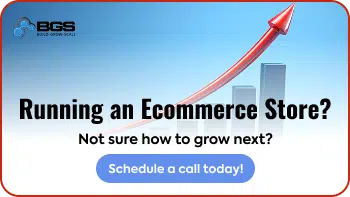
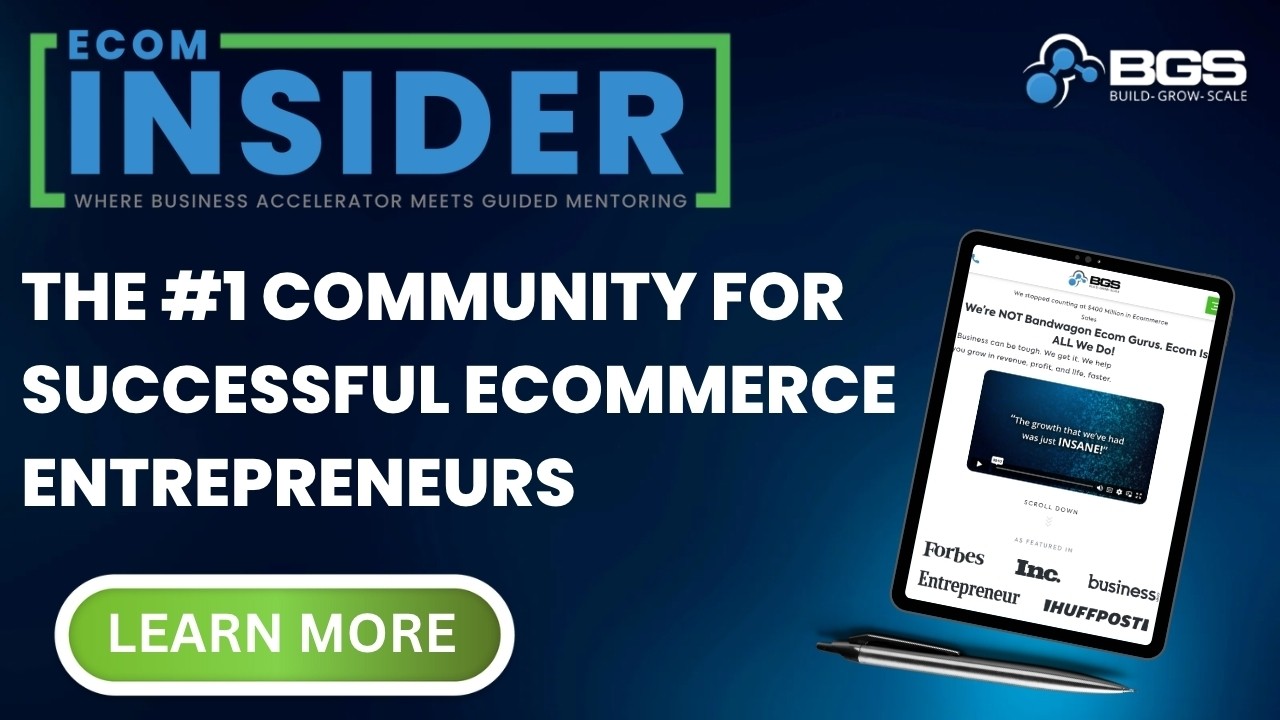
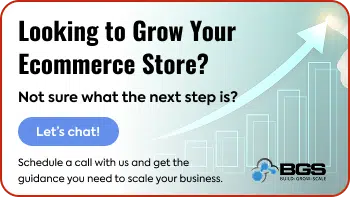
Table of Contents
Creating a Facebook Business Manager AccountGenerating Your Facebook Pixel CodeInstalling the Facebook Pixel on Your Shopify StoreSetting Up Custom Events and ConversionsAnalyzing and Optimizing Your Facebook AdsFrequently Asked QuestionsTable of ContentsAbout the authorLeave a Comment Cancel ReplyAbout the author
james backenstose
Introducing the one-of-a-kind, James, more familiarly hailed as the world's unique JimmyApp! Since his embarkation on the journey with Build Grow Scale (BGS) back in November 2017, he's proven to be the company's stalwart, seasoned Revenue Optimization expert—the one with the longest standing tenure. He skillfully helms BGS's largest revenue-generating store, with a dynamic blend of professionalism, acumen, and innovation. • No problem is too complex for James. Whether it's a trivial hiccup or a formidable conundrum, he's your go-to solution virtuoso. His uncanny ability to troubleshoot issues is something to behold, solving them personally 90% of the time. And in those rare instances when the solution eludes his reach, rest assured, he's got a Rolodex of contacts who can step in and get the job done. • But don't let his professionalism deceive you. Behind the knowledgeable facade, there's a jester who never misses an opportunity to infuse the workday with playful antics and quick-witted humor. He has an inherent talent to keep the team motivated while having a laugh, an integral part of his personality that has become a cherished staple at BGS. Alongside this, his day-to-day supportiveness is invaluable, always lending a hand or offering a word of encouragement when needed. • In summary, James, our in-house JimmyApp, is a harmonious blend of wit, fun, professionalism, and remarkable problem-solving prowess. His undeniable presence is felt each day at BGS, making the business world a little less serious and a lot more successful!



